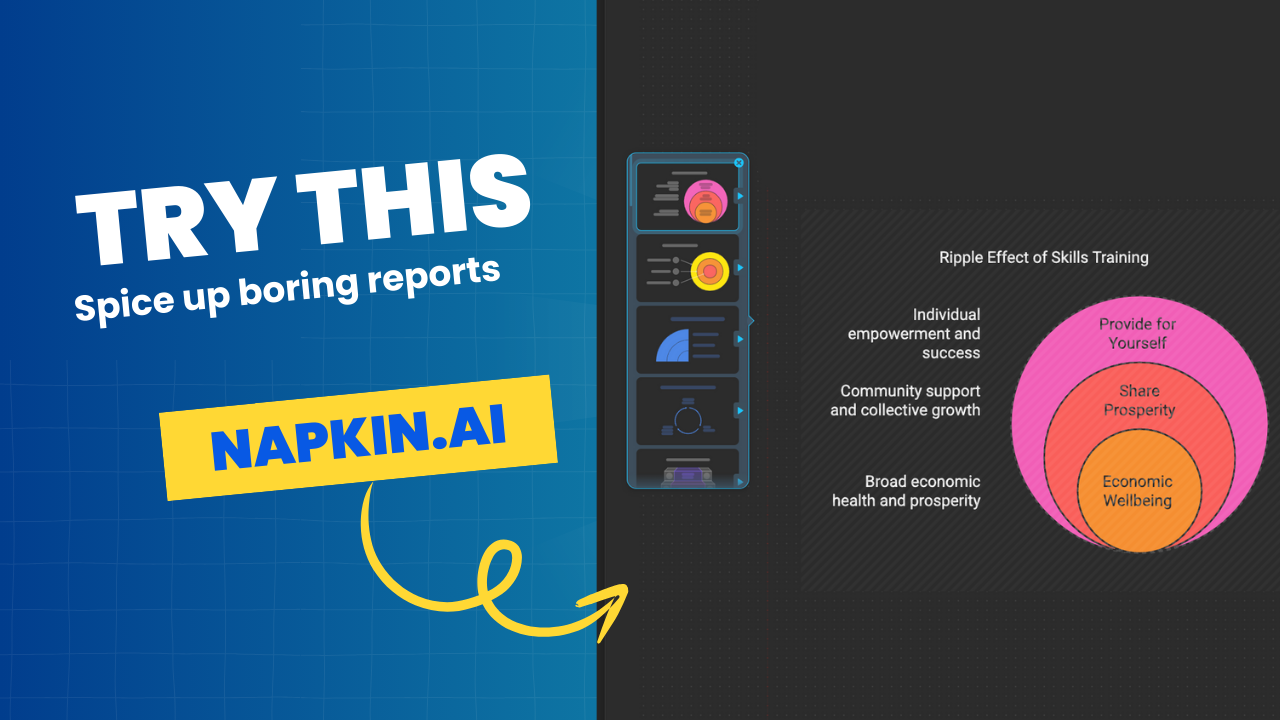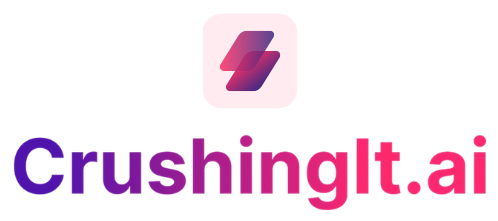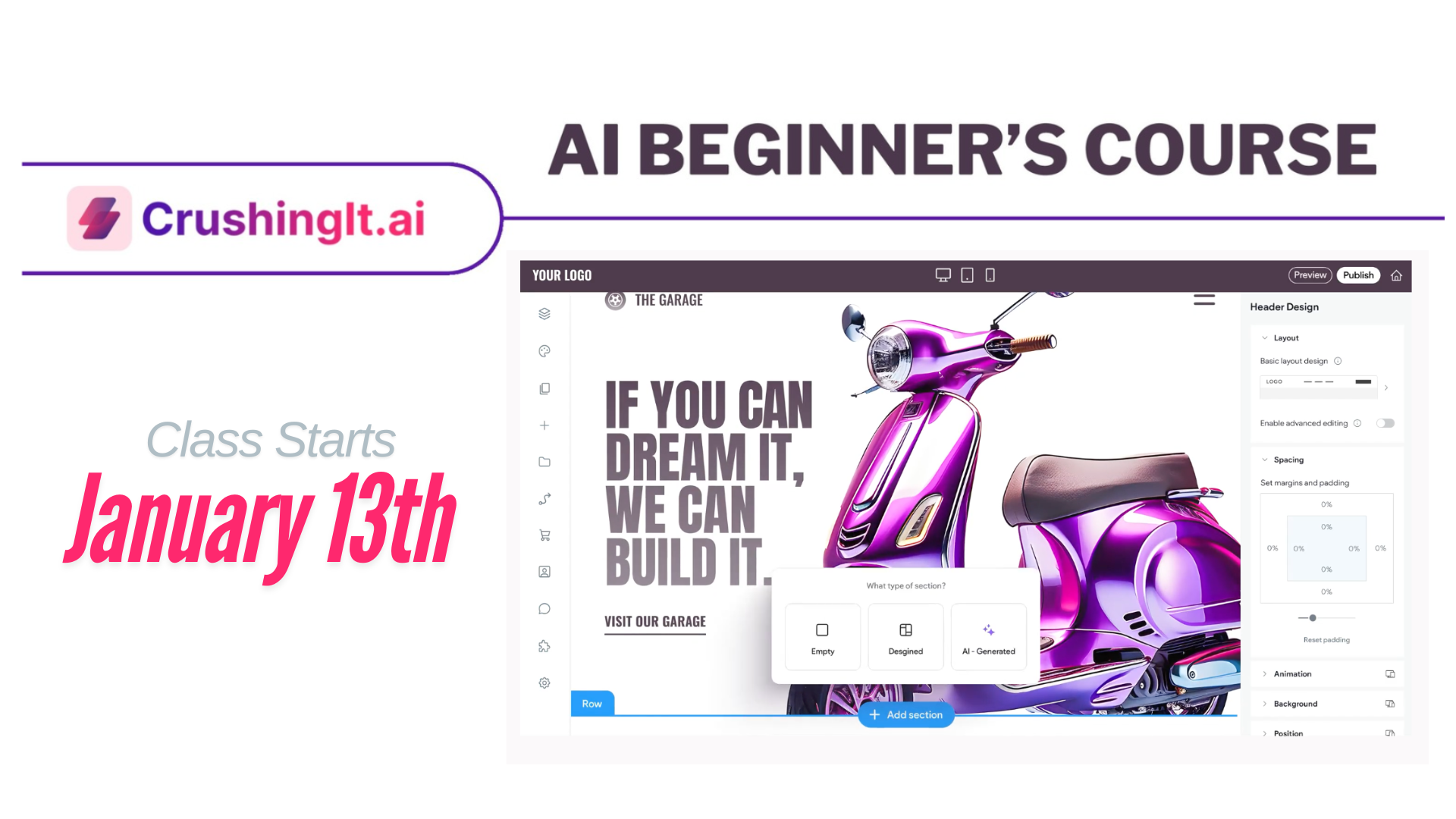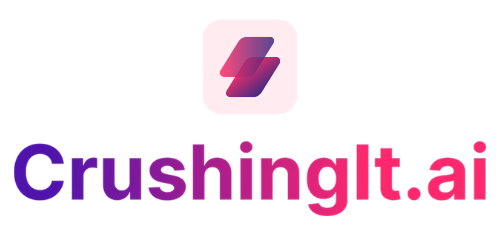Blogging Class Week One: Step One
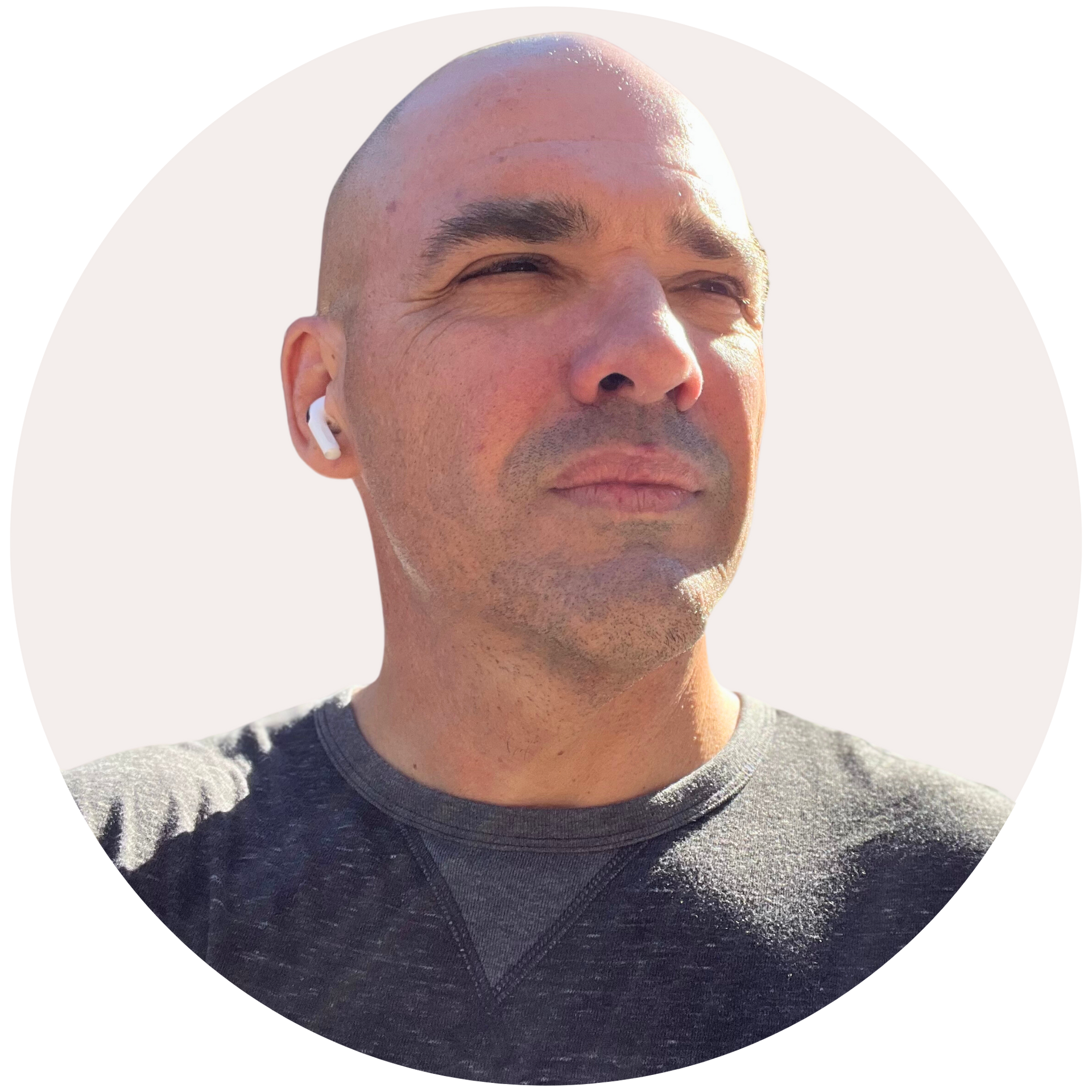
Tri-Cities, start your first blog in minutes
Every week, we will provide you with the course material covered in our paid in-person classes. This way, you can easily keep up with the lessons.
If you're in need of assistance, feel free to register for one of our monthly workshops, available in both paid and complimentary options.
Step One Step by Step Instructions: Picking Your Website Template
This video is a detailed tutorial on how to create an SEO-optimized, customer-centric business website using a site builder available at Cloud Wise Academy. The first step involves choosing a suitable template from a wide variety of choices, targeting nearly every kind of business. The site builder provides flexibility in template selection, allowing change at any time. The subsequent steps cover setting up the site, which is free without hosting charges until the website is launched. Once the website setup form is filled and submitted, users will be directed to their dashboard, where they can start customizing their site.
 |
My Workspace |
How to Use Cloud Wise Academy for Website Building
Learn the step-by-step process for using Cloud Wise Academy to build your website, from accessing the platform to submitting your final design.
1: Click "Website Builder"
Visit the Cloud Wise Academy website at www.cloudwiseacademy.com and click on the "Website Builder" option.
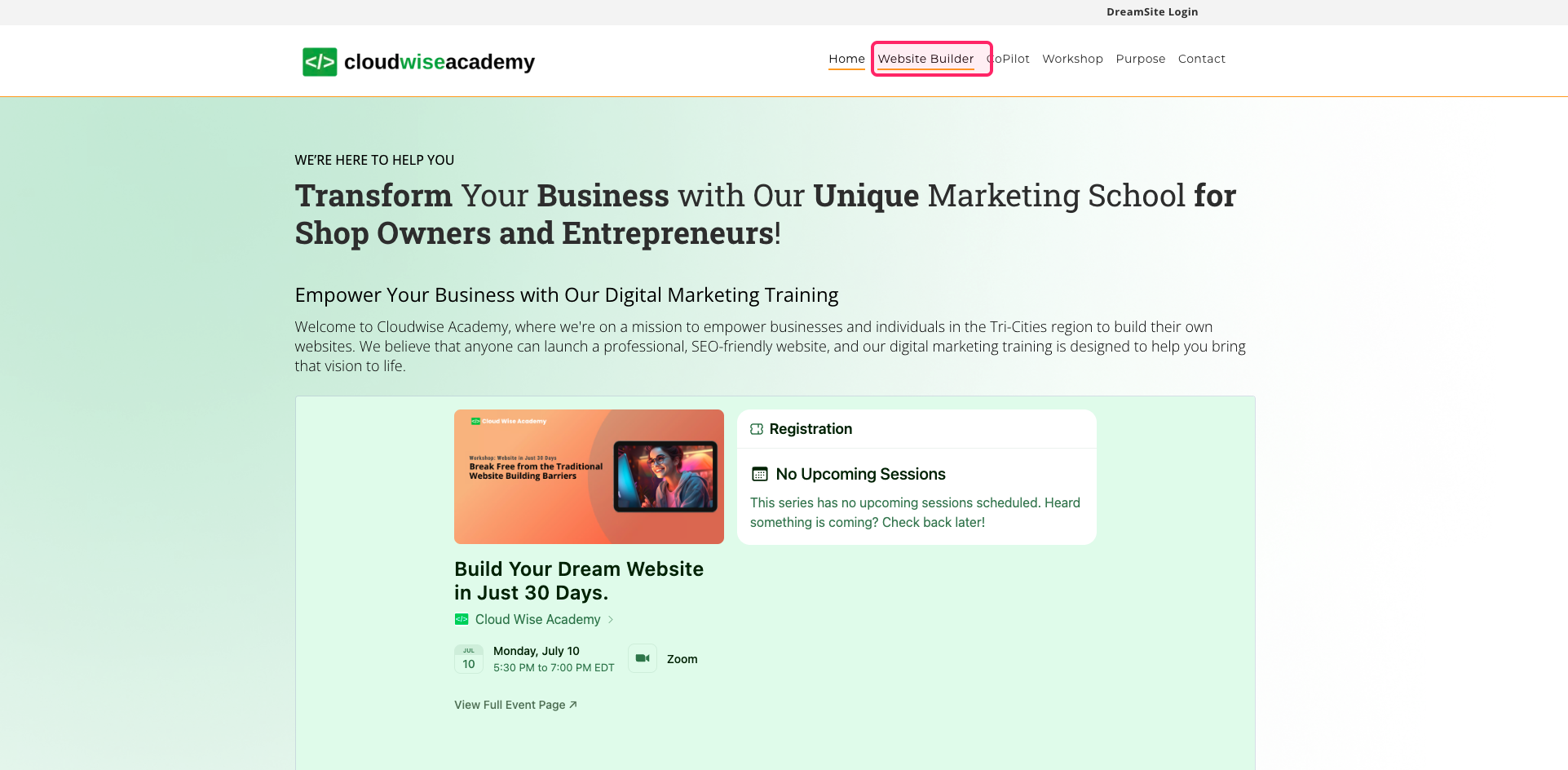
2: Click "Learn More"
On the Cloud Wise Academy website at www.cloudwiseacademy.com, navigate to the "dreamsite" page and click on the "Learn More" button.
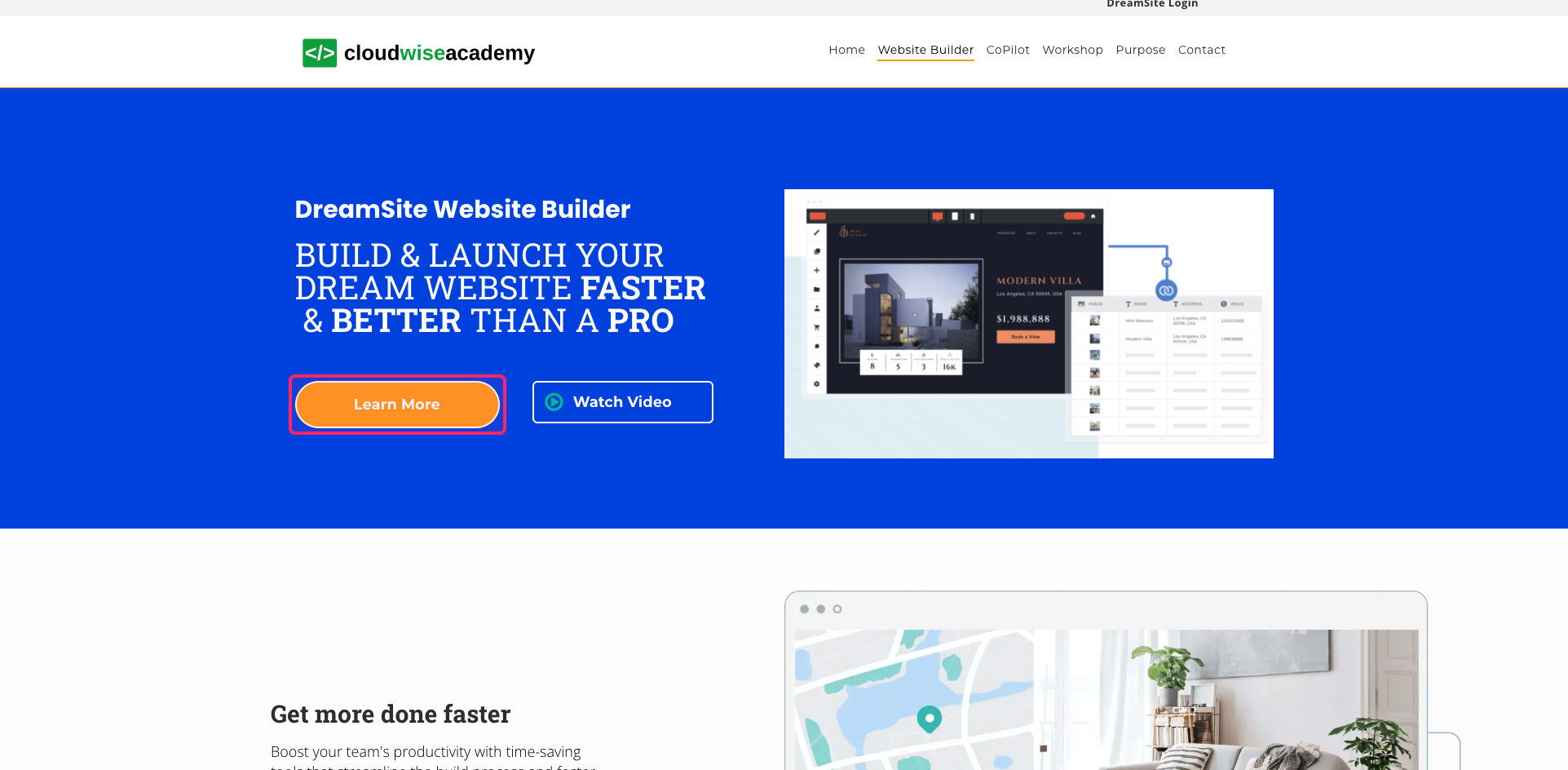
3: Click "Start Building Free"
On the Cloud Wise Academy website at www.cloudwiseacademy.com, go to the "dreamsite" page and click on the "Start Building Free" button.
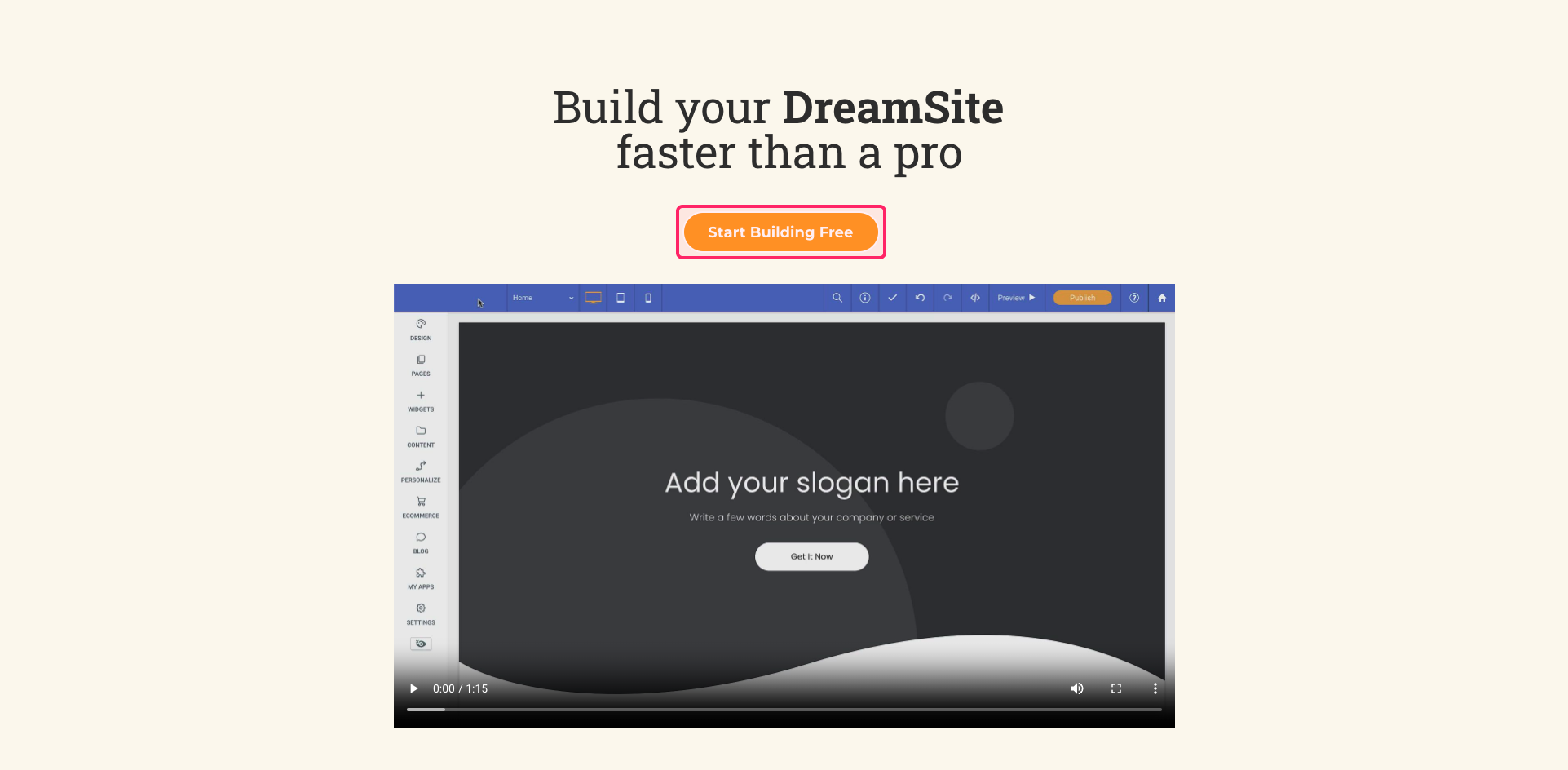
4: Click "Create Site"
On the Cloud Wise Academy website at www.cloudwiseacademy.com, go to the "templates" page and click on the "Create Site" button.
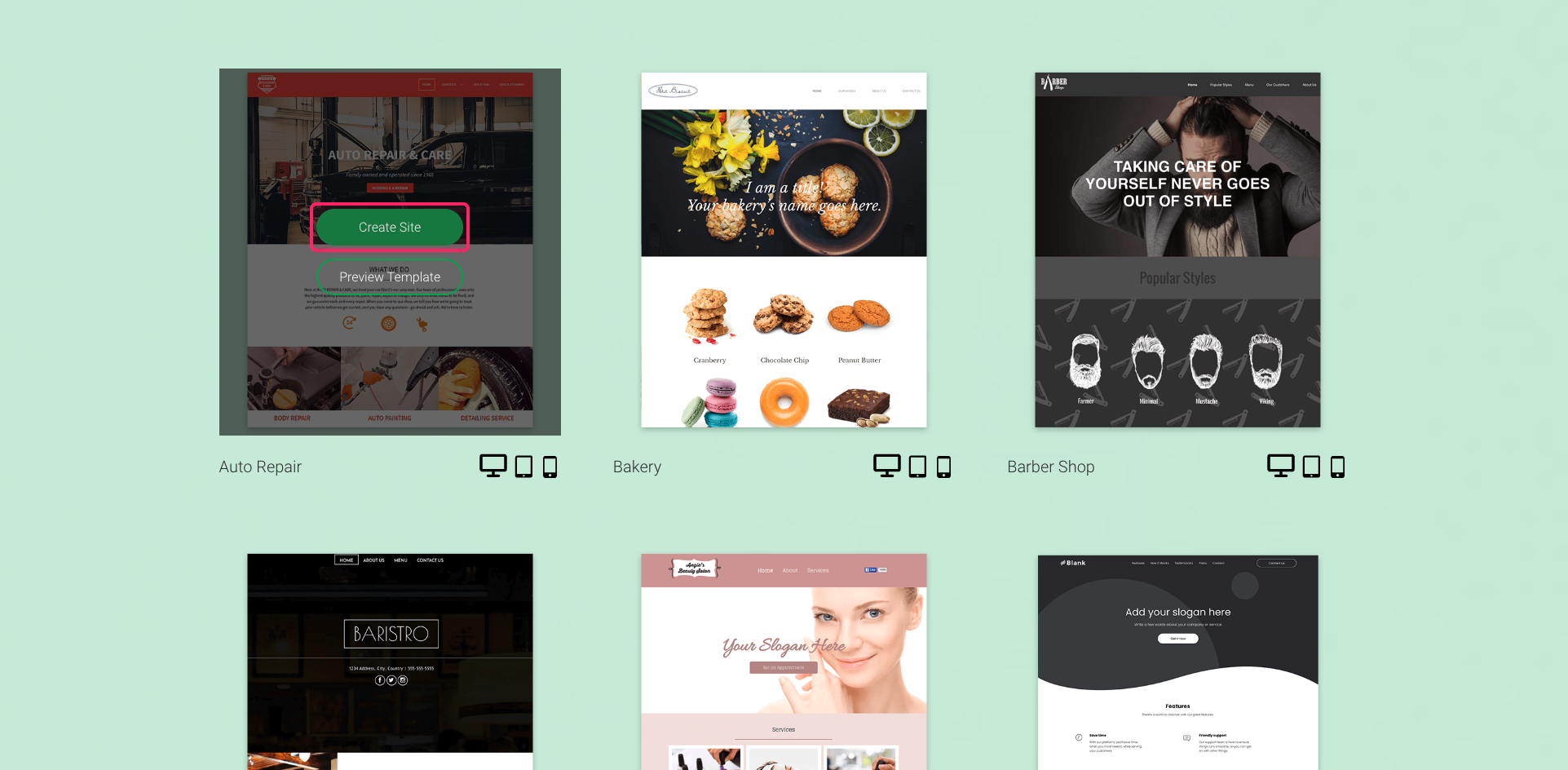
5: Type into text field
Access the Cloud Wise Academy website at www.cloudwiseacademy.com and go to the "create site" page. Enter the desired text in the provided field.
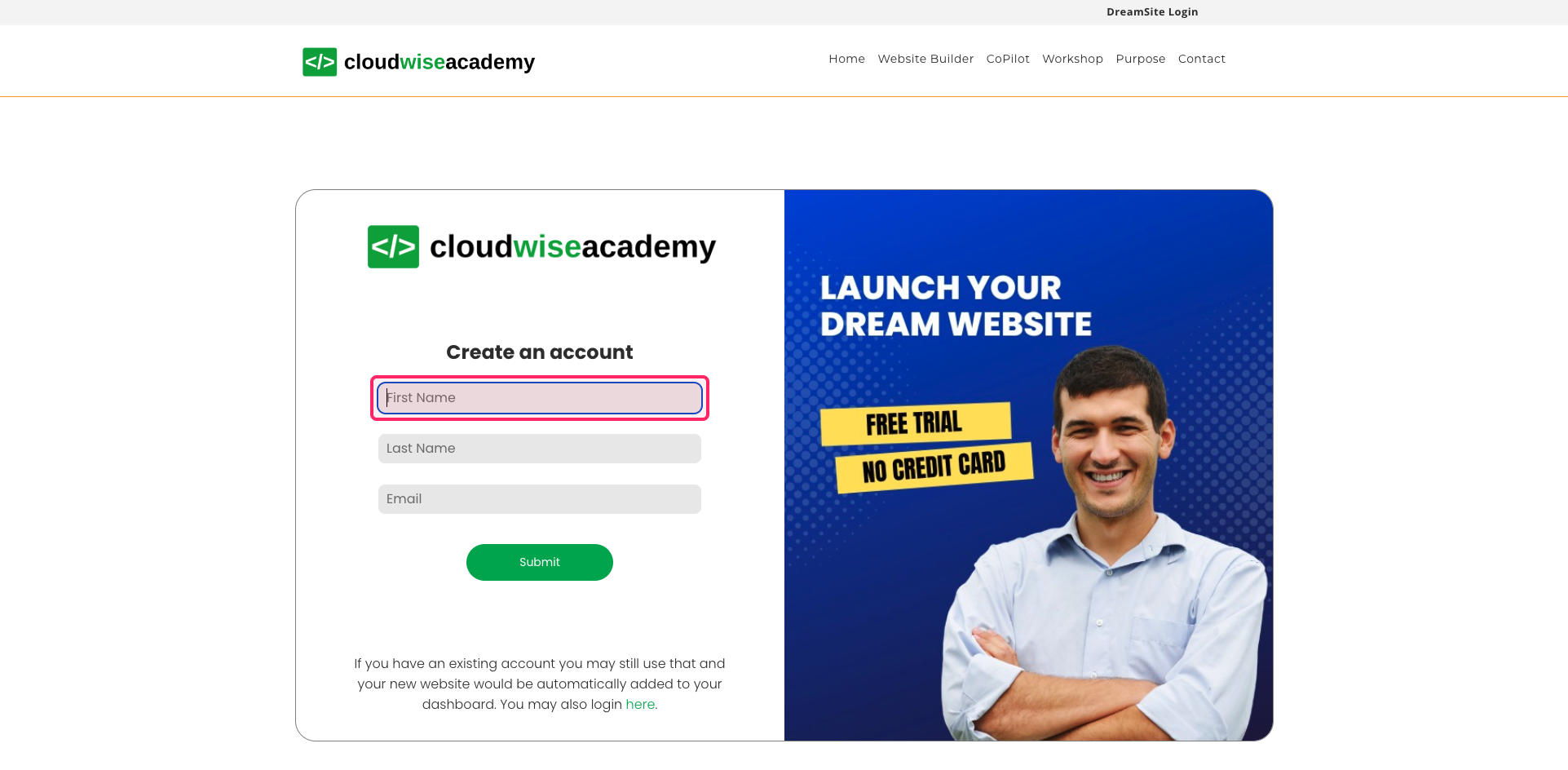
6: Click "Submit" button
On the Cloud Wise Academy website at www.cloudwiseacademy.com, navigate to the "create site" page and click on the "Submit" button.
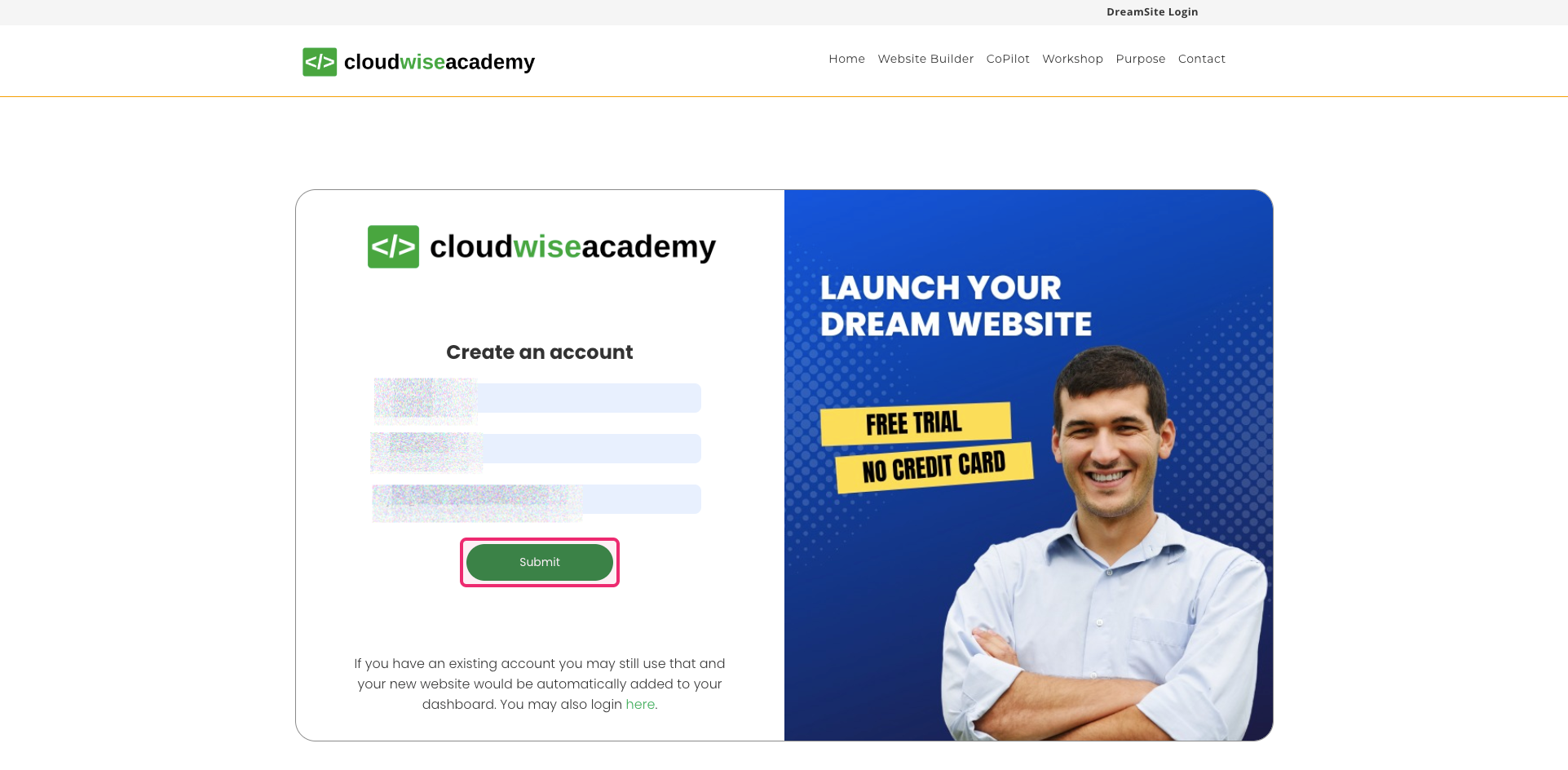
7: Click button
Visit dreamsite.cloudwiseacademy.com and go to the "home dashboard sites" section. Click on the specified button.
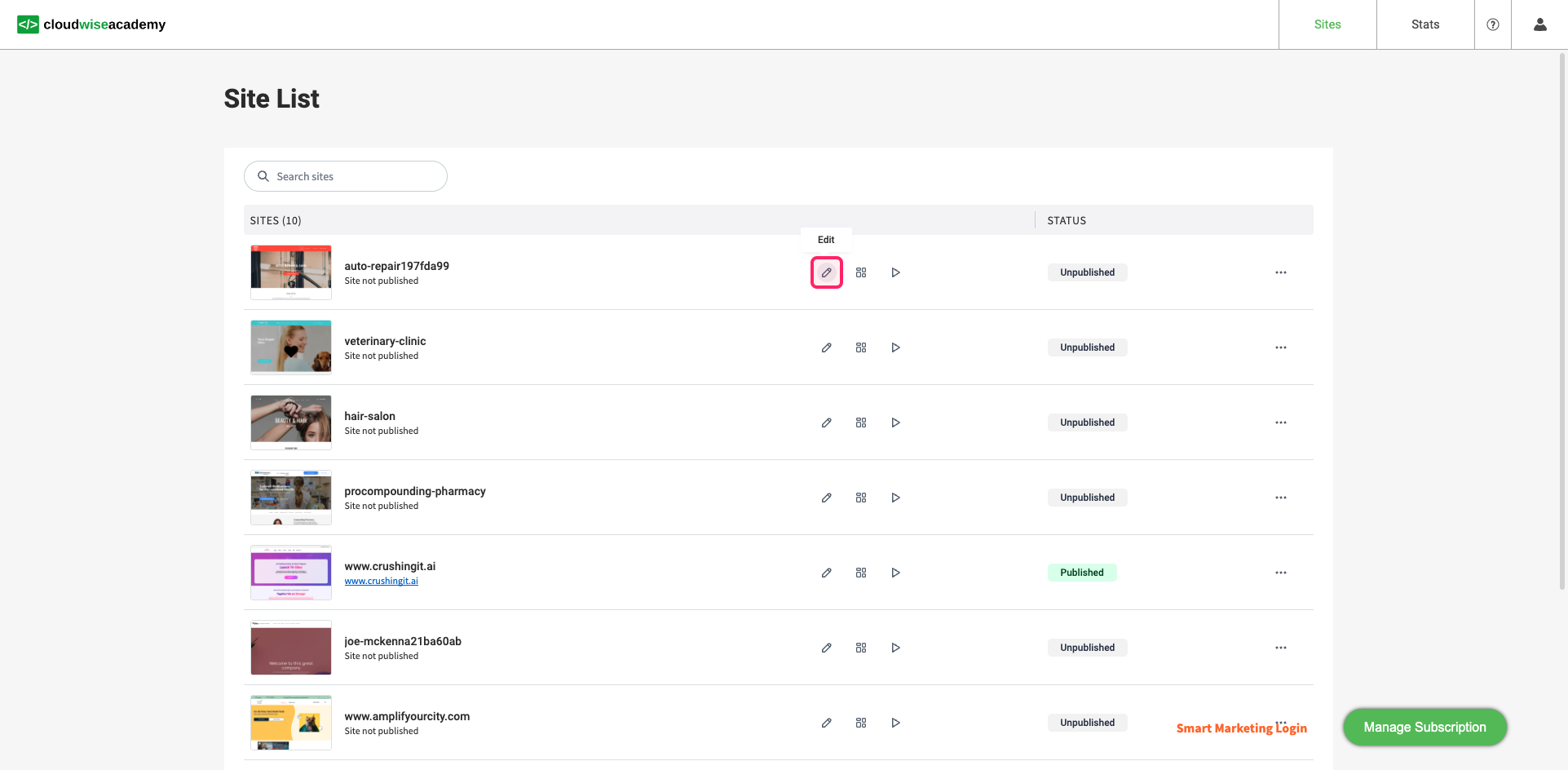
You + AI